Fruit Merge Game
A downloadable Fruit Game for Windows, macOS, and Linux
Game Description
Funny small game about combining fruits and gaining a high score. Inspired by Suika Game.
Key Features:
- Vibrant Graphics: Enjoy a colourful world filled with cute fruit characters.
- Engaging Gameplay: Combine fruits to gain the highest score.
- Challenges: Can you combine two durian fruits?
- Family-Friendly: A game for everyone, providing wholesome entertainment for family game night.
Support
If you encounter any issues during installation or gameplay, or if you just want to share your juicy high scores, feel free to reach out to me by sending an email to verevyta@gmail.com!
Thank you for playing.
Copyright Notice
Music - https://freemusicarchive.org/music/Komiku/
Assets - by brgfx on Freepik
Pop Sound - https://mixkit.co/
Code - Myself + some YouTube tutorials :)
| Status | In development |
| Platforms | Windows, macOS, Linux |
| Author | Verevyta |
| Genre | Strategy, Puzzle |
| Tags | 2D, Arcade, Casual, Funny, Indie, Relaxing, Singleplayer, Suika Game |
Download
Install instructions
Installation Guide
Step into the orchard of excitement with just a few clicks! Here’s how to get started:
- Download the Game: Click on the download button to save the zipped game files to your computer.
- Unzip the Package: Locate the downloaded zip file and extract it using your preferred file extraction program (such as WinRAR, 7-Zip, or the built-in Windows extractor).
- Run the Game: Open the extracted folder and double-click on
FruitGame.exeto start your fruity adventure.
Note for Windows Users: If you see a Windows security warning when you try to run the game, don't worry! This is a standard message as I am still learning :) . You can safely choose to run the game. The files are carefully scanned and free from threats, ensuring a secure gaming experience. Additionally, you can check the source code on my GitHub.
Installation Guide for macOS
Follow these simple steps to start playing FruitGame on your Mac:
- Download the Game: Click the download button to get the .zip file for macOS.
- Unzip the Game: Locate the downloaded file in your "Downloads" folder. Double-click the .zip file to extract the
macBuild.app. - Play the Game: Open the extracted folder, and double-click the
macBuild.appto begin your fruity quest!
Note to macOS Users: If your Mac warns you that the game is from an unidentified developer, right-click (or control-click) the macBuild.app and select "Open". You'll get a prompt that allows you to open the app anyway. This is a standard macOS security feature for apps downloaded outside of the Mac App Store.
Installation Guide for Linux
Playing FruitGame on your Linux system is easy! Just follow these simple steps to get set up and start playing:
- Download the Game: Click on the download button to get the compressed game files for Linux.
- Extract the Game: Open your terminal and navigate to the directory where you downloaded the file, or right-click on the file in your file manager and choose "Extract Here". The command in the terminal will typically look like this:
bashCopy code unzip FruitGame_Linux.zip -d FruitGame
Make sure to replace
FruitGame_Linux.zipwith the actual name of your downloaded zip file. - Set Permissions: Before running the game, you may need to make the game's executable file... well, executable. You can do this via the terminal with the following command:
bashCopy code chmod +x FruitGame/FruitGame.x86_64
Again, replace
FruitGame.x86_64with the actual name of your game's executable file, if different. - Run the Game: Now the game is ready to play! You can start it by double-clicking the executable from your file manager, or from the terminal like so:
bashCopy code ./FruitGame/FruitGame.x86_64
Note for Linux Users: Depending on your Linux distribution and settings, you might see a warning or be prevented from running the game because it's an executable from an unidentified developer. You can usually bypass this by right-clicking the file, going to Properties > Permissions, and checking "Allow executing file as program", or by using the chmod +x command as shown above.
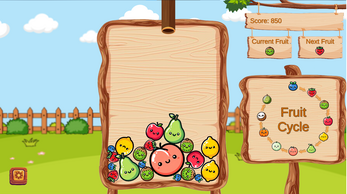
Leave a comment
Log in with itch.io to leave a comment.